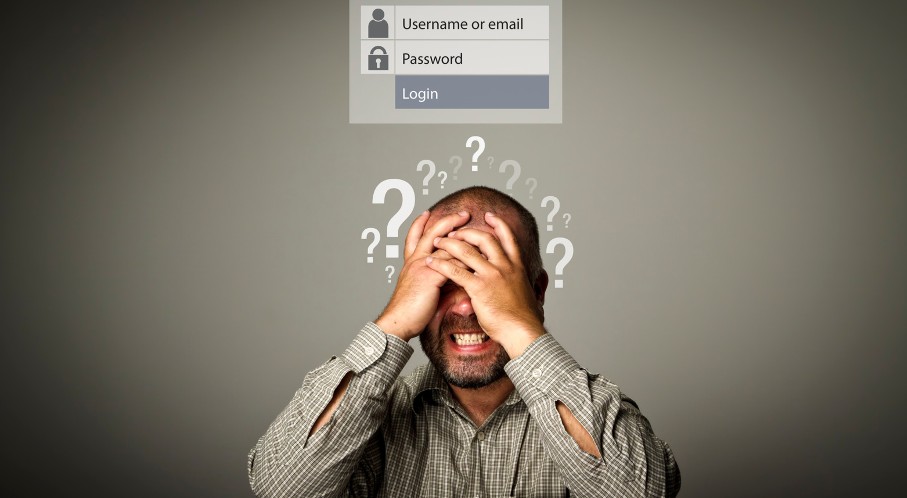In today’s world, keeping your accounts secure is essential, especially when working with large companies like McDonald’s. MyStuff 2.0, a popular platform for McDonald’s colleagues, offers a way to manage your work-related tasks, check schedules, and access various employee services.
However, there may be times when you forget your login credentials, whether it’s your username or password.
This blog will guide you step-by-step through the process of recovering your MCD username and resetting your password on MyStuff 2.0.
If you’re a McDonald’s employee who has faced login issues, don’t worry, help is available, and the process is easy to follow. Let’s get started with how you can reset your password.
How Can You Recover Your MCD Username?
Before we delve into resetting your password, let’s first talk about what to do if you’ve forgotten your McDonald’s ID (username). The username, or Employee ID (EID), is the unique identifier you use to log in to MyStuff 2.0. If you’ve misplaced or forgotten your username, follow these steps to recover it.
What Should You Do If You Forgot Your Username?

1. Contact Global Corporate Technology Service Desk
If you’ve forgotten your McDonald’s ID, you can get assistance from McDonald’s IT support. The Global Corporate Technology Service Desk is available 24/7, ensuring that you can get help at any time of the day, regardless of your time zone.
- Phone Number: +01-630-623-5000
This service is available round-the-clock to McDonald’s colleagues and can help you recover your username.
2. Provide Required Information
When contacting the service desk, make sure to have some basic information about your account, including any details you remember about your username or previous login attempts. This will help the service desk assist you more efficiently.
3. Verify Your Identity
The support team may ask you for verification details to ensure they’re speaking with the correct person. Be ready to confirm your employee details, such as your full name, role, and location.
4. Get Your Username
Once your identity is confirmed, they will guide you through the process of recovering your McDonald’s ID. They will either provide you with the correct EID or help you reset your account if necessary.
Once you have your username, you’ll be able to log in to MyStuff 2.0 and reset your password, if needed.
How to Change Password on Mystuff 2.0?

It’s not uncommon to forget your password, especially if you haven’t logged in to MyStuff 2.0 for a while. Fortunately, McDonald’s offers an easy-to-follow process for resetting your password. Whether you forgot your password due to not using it frequently or simply mistyped it, you can recover it quickly.
To reset your password, follow these simple steps:
Step 1: Where Do You Go to Start the Password Reset Process?
The first step in resetting your password is to visit the official password reset page. The URL for this page is: https://account.mcd.com/MyAccount/reset/
Make sure you type this URL exactly as it is, as you need to access the correct page to reset your password. Once you’re on this page, you’ll see an option to reset your password.
Step 2: How Do You Log In with Your McDonald’s Account?
On the password reset page, you’ll be prompted to log in with your McDonald’s account. If you don’t have your username or password, you won’t be able to log in directly. But don’t worry, this step is part of the process, and we’re here to help guide you through the next part.
Step 3: How Do You Choose Your Role for Password Reset?

Once you’ve clicked on the “Log in with McDonald’s account” option, you’ll be asked to choose your role. McDonald’s uses different employee classifications, and it’s important to select the one that matches your position. This step ensures that the system will direct you to the correct password reset workflow for your role.
Step 4: What Should You Do if You Click “Forgot Password”?
After selecting your role, look for the “Forgot Password” link. This will take you to a new page where you can start the password recovery process. It’s important to note that this option will only be available if you’ve already chosen your correct role.
Step 5: Where Do You Enter Your McDonald’s ID (EID)?
On the next page, you’ll be asked to enter your McDonald’s ID (Employee ID). This is the same username that you use to log in to MyStuff 2.0. If you’ve forgotten your McDonald’s ID, please refer to the section above on how to recover it.
Enter your McDonald’s ID carefully and double-check it for accuracy before moving to the next step.
Step 6: What Is the CAPTCHA Code, and How Do You Use It?

To protect your account from unauthorized access, you’ll be asked to complete a CAPTCHA. This is a simple step where you will have to type the characters shown on the screen into a text box. The CAPTCHA code helps ensure that a human user, and not a bot, is resetting the password.
Once you’ve entered the CAPTCHA correctly, click on the Next button to proceed to the next step in the recovery process.
Step 7: What Should You Do After Entering CAPTCHA?
After entering the CAPTCHA and clicking Next, you’ll be directed to a page with further instructions. The system will guide you through the next steps, and you may be asked to verify your identity through an email, phone number, or security questions, depending on the setup for your account.
Be sure to follow all the instructions on this page carefully. The password reset process may vary slightly depending on the specific security measures McDonald’s has in place for your account.
Step 8: How Do You Set a New Password?
Once your identity is verified, you’ll be able to reset your password. Choose a strong, secure password that you haven’t used before with your McDonald’s account. It’s a good idea to include a mix of uppercase letters, lowercase letters, numbers, and special characters to make your password more secure.
Once you’ve entered your new password, confirm it by typing it in again. After doing so, click Submit to finalize the reset process.
You should now be able to log in to your McDonald’s account with your new password and access MyStuff 2.0.
What Are Some Tips for Creating a Strong Password?

When creating a new password, it’s important to consider the security of your account. Here are some tips to help you create a secure password:
- Avoid common phrases: Don’t use easily guessable phrases like “password123” or your name.
- Use a mix of characters: Include uppercase and lowercase letters, numbers, and special characters.
- Make it long: A password with at least 12 characters is recommended for better security.
- Avoid reusing passwords: If you’ve used the same password for other accounts, it’s a good idea to create a completely new one for MyStuff 2.0.
Conclusion: What Should You Do If You Still Have Trouble Logging In?
Losing access to your McDonald’s MyStuff 2.0 account can be frustrating, but resetting your password or recovering your username is easy when you follow the correct steps. By following the detailed guide above, you’ll be able to regain access to your account in no time.
Remember, if you’ve forgotten your username, reach out to the Global Corporate Technology Service Desk for assistance. If it’s your password you’ve forgotten, the MyStuff 2.0 password reset process is simple and secure.
In case you face any issues during the process, the service desk is there to help 24/7, ensuring you’re never locked out of your account for too long. Keep your credentials secure and make sure to choose strong, unique passwords to protect your personal information.
By following these steps and tips, you can confidently manage your McDonald’s account on MyStuff 2.0 without the stress of forgetting your login details. Happy logging in!
FAQs About Changing MyStuff 2.0 Password
What should I do if I forgot my McDonald’s ID (username)?
If you forgot your McDonald’s ID, contact the Global Corporate Technology Service Desk at +01-630-623-5000. They are available 24/7 to assist you.
How do I reset my McDonald’s password on MyStuff 2.0?
To reset your password, visit https://account.mcd.com/MyAccount/reset/, click “Forgot Password,” and follow the steps to verify your identity and reset your password.
What if I don’t know my McDonald’s Employee ID?
If you don’t know your Employee ID, contact the Global Corporate Technology Service Desk. They can help you recover or confirm your McDonald’s ID.
How can I ensure my new password is secure?
Choose a password that’s at least 12 characters long, mixing uppercase and lowercase letters, numbers, and special characters. Avoid using easily guessable information.
How can I choose the correct role when resetting my password?
After logging in, you will be prompted to choose your role (e.g., employee, manager). Select the one that matches your position at McDonald’s.
Can I reset my password without contacting support?
Yes, you can reset your password yourself by following the steps on the password reset page. Contact support only if you need help with your McDonald’s ID or face issues during the process.