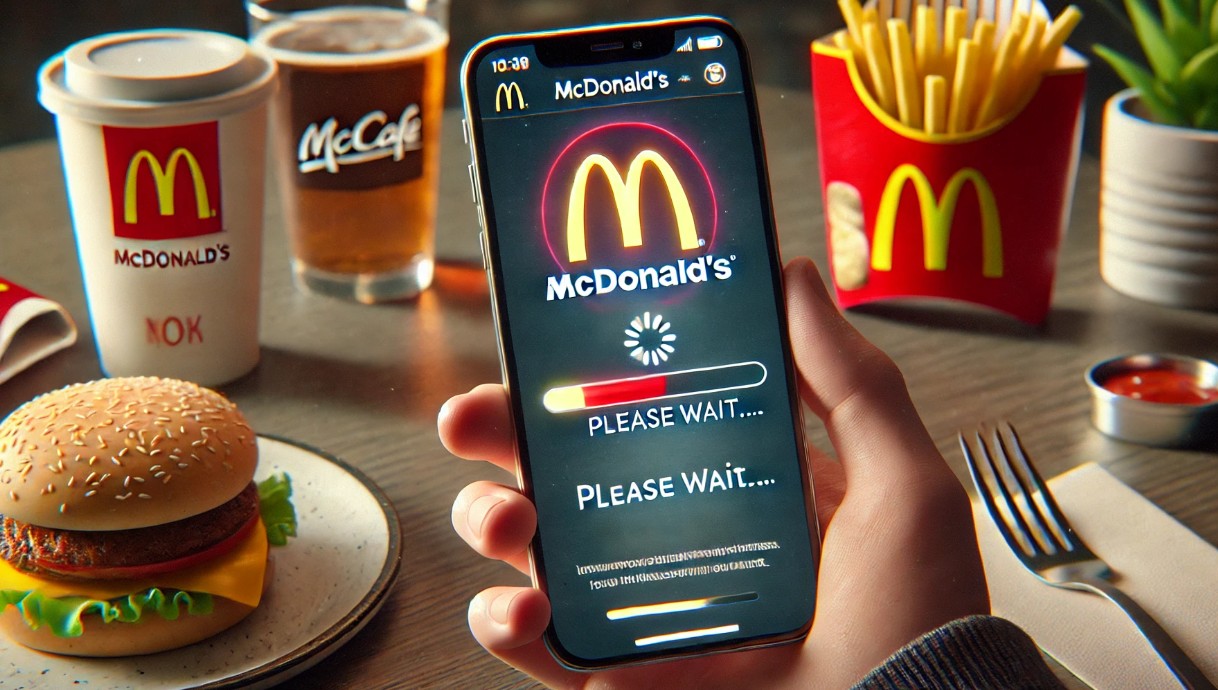The McDonald’s app is a convenient way to order your favourite meals, access exclusive deals, and earn rewards. However, like any app, it’s not immune to technical glitches.
If you’ve encountered issues like app crashes, login errors, or problems with McDelivery, don’t worry, you’re not alone. This guide offers practical solutions to fix the most common problems with the McDonald’s app so you can enjoy a seamless experience once again.
What Are the Common Problems with the McDonald’s App?
The McDonald’s app is designed to make ordering food, claiming rewards, and exploring deals more convenient. However, users may encounter a range of issues while using the app. Here’s a detailed look at the most common problems:
McDonald’s App Login Issues
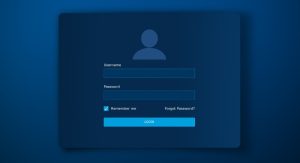
One of the most frequent complaints from users is the inability to log into the app. This can happen for various reasons:
- Incorrect username or password.
- Account lockouts due to multiple failed login attempts.
- Problems with two-factor authentication not working as expected.
- Server-side errors preventing successful logins, even with the correct credentials.
For users trying to access their McDonald’s rewards, a login failure can be especially frustrating.
App Crashes and Freezing Issues
Sometimes, the app crashes or becomes unresponsive. These problems are usually due to:
- Software bugs in the app’s coding.
- Incompatibility with the operating system on your device (especially if it’s an outdated iOS or Android version).
- Lack of sufficient device resources, such as low storage or RAM, which can cause freezing or slow performance.
Why Are McDonald’s Rewards or Offers Not Loading?
The rewards and offers sections of the app are among its most used features. If they don’t load, users miss out on deals and discounts. This issue is often linked to:
- A slow or unstable internet connection.
- Syncing problems between the app and McDonald’s servers, which can occur during peak usage times.
- Cached data errors that prevent the app from refreshing to display the latest offers.
What Causes McDelivery Errors or Payment Failures?
McDelivery is a highly popular feature, but it’s not without its challenges. Users might face:
- Delivery address errors: The app may misread or fail to save updated delivery locations.
- Items disappearing from the cart after being added.
- Payment processing errors: Transactions fail, or the app declines valid payment methods.
- Incorrect delivery time estimates, leading to late or missing deliveries.
These issues can result from technical glitches, outdated app versions, or even temporary server outages.
How Can You Fix the McDonald’s App Not Working?
If you’re facing any of the above problems, here’s a detailed guide on how to fix them:
Check Your Internet Connection
- The McDonald’s app requires a stable internet connection to function properly. A poor connection can result in slow loading times, failed orders, or login problems.
- How to check and fix it:
- Verify that your Wi-Fi or mobile data is working by testing other apps or websites.
- Restart your router if using Wi-Fi.
- Switch to a different network, such as mobile data, to see if the issue persists.
- For public Wi-Fi, ensure it allows app data usage some networks block specific services.
Update the McDonald’s App
- Using an outdated app can lead to compatibility issues with your device’s operating system and McDonald’s servers.
- How to update the app:
- Open the Google Play Store (for Android) or the Apple App Store (for iOS).
- Search for the McDonald’s app.
- If an update is available, click the “Update” button.
- After updating, relaunch the app and check if the issue is resolved.
Updating the app not only fixes bugs but also introduces new features and enhances app stability.
Clear Cache and App Data

- Cached data helps apps load faster by storing temporary files, but over time, this data can become corrupted and cause issues.
- How to clear cache and data:
- For Android devices:
- Go to your phone’s Settings and select Apps or Application Manager.
- Find the McDonald’s app and tap on it.
- Select Storage, then tap Clear Cache and Clear Data.
- For iOS devices:
- The easiest way to clear cache is by uninstalling and reinstalling the app.
- This removes all temporary files and resets the app.
Clearing cache resolves many issues, including app freezing, incorrect data display, and login problems.
- For Android devices:
Reinstall the App
- If clearing cache and updating doesn’t solve the problem, a complete reinstall might be the answer.
- Steps to reinstall the app:
- Uninstall the app from your device:
- On Android: Long press the app icon and select “Uninstall.”
- On iOS: Long press the app icon and tap the “Remove App” option.
- Go to your respective app store and download the McDonald’s app again.
- Log in with your credentials and check if the issue is resolved.
Reinstalling the app removes any corrupted files or configurations that might have caused errors.
- Uninstall the app from your device:
Check for McDonald’s Server Outages
- Sometimes the problem isn’t on your end—it’s with McDonald’s servers. During server outages, features like login, rewards, or McDelivery may not work.
- How to check for server issues:
- Visit websites like DownDetector or search “McDonald’s server status” on Google.
- If outages are reported, wait until McDonald’s resolves the issue.
- You can also check McDonald’s social media pages for updates on widespread app issues.
Restart Your Device
- A simple yet effective solution, restarting your smartphone can clear temporary system glitches.
- Steps to restart:
- Turn off your device completely.
- Wait for about 30 seconds before turning it back on.
- Launch the McDonald’s app and check if the problem persists.
Restarting refreshes your device’s system and can resolve minor app-related problems.
How Can You Prevent Future Issues with the McDonald’s App?
Prevention is better than cure when it comes to app-related problems. To ensure a smoother experience with the McDonald’s app, here are some practical tips to avoid potential issues:
Keep the App Updated
- McDonald’s regularly releases updates to fix bugs, improve performance, and add new features. Running an outdated app version increases the chances of errors, such as login failures or unresponsive screens.
- How to enable auto-updates:
- On Android:
- Open the Google Play Store.
- Go to Settings > Network Preferences > Auto-update apps.
- Select Over Wi-Fi only or Over any network to allow automatic updates.
- On iOS:
- Go to Settings > App Store.
- Toggle on App Updates to enable automatic updates.
- On Android:
Check Your Device’s Storage Space

- Low storage on your device can cause apps to crash, freeze, or function slowly. The McDonald’s app requires sufficient space to store temporary files, updates, and order details.
- How to free up space:
- Delete unused apps, large files, or duplicate photos.
- Use your device’s built-in storage management tools to optimise space.
- Move media files to cloud storage or an external device.
- Ensure at least 10% of your device’s total storage is available for optimal performance.
Enable App Permissions
- The McDonald’s app relies on certain permissions to work correctly, such as access to location services (for McDelivery) or notifications (for deal alerts). Without these permissions, some features may not function.
- How to check permissions:
- On Android:
- Go to Settings > Apps > McDonald’s > Permissions.
- Ensure location, storage, and notifications are enabled.
- On iOS:
- Go to Settings > McDonald’s App.
- Enable the necessary permissions under the app settings.
- On Android:
Use Secure and Stable Internet Connections
- A weak or unstable connection can cause issues like incomplete orders, app freezing, or reward syncing errors. Using secure networks ensures uninterrupted access to the app’s features.
- Avoid using public Wi-Fi networks as they can block certain app functions or be vulnerable to security risks.
- If you experience network issues frequently, consider restarting your router or switching to mobile data for critical tasks like placing orders.
Monitor Background App Activity
- Running too many apps simultaneously can cause the McDonald’s app to slow down or crash due to resource limitations.
- How to manage background activity:
- Close unnecessary apps running in the background.
- Use your device’s task manager to free up RAM.
- Restart your device regularly to ensure optimal performance.
By following these tips, you can minimise the likelihood of encountering problems with the McDonald’s app and enjoy a seamless experience every time.
When Should You Contact McDonald’s Support?
While most issues with the McDonald’s app can be resolved by following troubleshooting steps, some situations may require assistance from their customer support team. Here’s when you should consider reaching out to McDonald’s support:
Persistent Technical Problems
If you’ve tried clearing the cache, updating the app, reinstalling it, and troubleshooting your device but still face the same issue, it’s time to contact support. Examples include:
- The app repeatedly crashes on the loading screen.
- Rewards or offers consistently fail to appear in your account.
- You’re unable to log in even after resetting your password.
Payment and Order-Related Issues
Problems related to payments or McDelivery orders often need immediate attention:
- Failed payments: If your card is charged but the order doesn’t go through.
- Incorrect orders: If the app shows the wrong items or delivery location.
- Missing deliveries: If your McDelivery order doesn’t arrive within the estimated time frame.
In such cases, providing payment receipts or order details can help customer support resolve the issue faster.
Account Lockouts or Suspensions
If you’re locked out of your account due to multiple failed login attempts or account suspension, support can help verify your identity and restore access. Make sure to have details like your email address and the last four digits of your associated card (if used) handy for verification.
McDonald’s App Rewards and Promotions Not Working
If you’re unable to redeem offers, claim rewards points, or see promotional discounts in the app, contacting support can help resolve the issue.
- Keep screenshots of the promotion or error message to share with the support team.
- Confirm whether the promotion is still valid before reaching out.
How to Contact McDonald’s Support?

McDonald’s offers multiple channels for assistance:
- In-App Support:
- Open the McDonald’s app and navigate to the Help or Contact Us section.
- Submit your query, describing the issue in detail. Include screenshots or error codes if possible.
- Email Support:
- Reach out to McDonald’s customer service team via email. Their official email address is usually listed on the app or their website.
- Provide relevant details, such as your app version, device type, and the nature of the problem.
- Phone Support:
- Call the McDonald’s UK helpline for immediate assistance. This is especially useful for urgent issues, such as payment disputes or missing deliveries.
- Social Media:
- McDonald’s often responds to queries on platforms like Twitter and Facebook. Send them a direct message explaining your problem, and they may escalate it to the appropriate team.
What to Provide When Contacting Support?
To speed up the resolution process, have the following information ready:
- The email address or phone number linked to your McDonald’s account.
- A detailed description of the issue, including any error messages you received.
- Your device information (e.g., iPhone 13, Android 11) and app version.
- Screenshots of the error, if applicable.
- Any receipts, payment IDs, or order numbers related to the problem.
When to Escalate the Issue?
If the initial response from support doesn’t resolve the issue, ask for the case to be escalated. Most companies, including McDonald’s, have a tiered support system with supervisors or technical experts available for complex problems.
By knowing when and how to contact McDonald’s support, you can get your app issues resolved quickly and efficiently.
Conclusion
Fixing the McDonald’s app can be simple if you follow the right steps. Whether it’s updating the app, clearing cache, or checking your internet connection, these solutions are designed to resolve most issues quickly.
For persistent problems, McDonald’s support is always there to help. Make sure to keep your app updated and maintain a stable connection to enjoy hassle-free access to your favourite McDonald’s features.
FAQs
Why is my McDonald’s app stuck on the loading screen?
This could be due to poor network connectivity, a corrupted app cache, or an outdated app version. Restart the app or clear the cache to resolve this.
How do I reset my McDonald’s app password?
Navigate to the login page, click “Forgot Password,” and follow the instructions to reset your password via email.
Can I use the McDonald’s app without an account?
You can browse the menu without an account, but features like rewards and McDelivery require login access.
Why aren’t McDelivery options appearing on my app?
This could be due to incorrect delivery location settings or a temporary issue with the McDelivery service in your area.
How can I fix payment errors on the McDonald’s app?
Ensure your payment method is valid, double-check your card details, and confirm you have a stable internet connection.
Is the McDonald’s app compatible with all devices?
The app is designed for most iOS and Android devices. Check if your device meets the app’s minimum system requirements.
How do I contact McDonald’s customer support?
Use the in-app help feature, send an email to customer support, or call their helpline for assistance.